$0.00
In stock
In the environments of Bullion Trading Or any Trading environment that use any amount unit beside the LOT it is useful to export the BackOffice Floating Status to an Excel Sheet to be used for Risk Management Proposes edit/insert the desired formulas and get the floating status amounts per LOT.
(Downloads - 1753)
In the environments of Physical Trading (Bullion) or any Trading environment that use any amount unit beside the LOT it is useful to export the BackOffice Floating Status to an Excel Sheet to be used for Risk Management proposes edit/insert the desired formulas and get the floating status amounts per LOT.
Hybrid Solutions have developed a sample to export the Floating Status to an Excel Sheet, to use this sample do the following steps:
- Install the VertexFX BackOffice API that is compatible with your system version.
- Open the sample using the Microsoft Excel.
- Go to File –> Options.
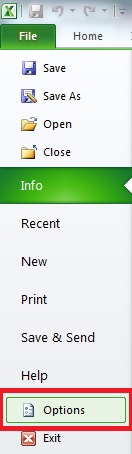
- In the “Excel Options” go to “Customize Ribbon” and enable the “Developer” tab and press OK.

- Go to the “Developer” tab and click on “Visual Basic” option.

- The VBA area will open; add the API References.

- Browse and add the VertexFX BackOffice API DLL’s as reference then press OK.
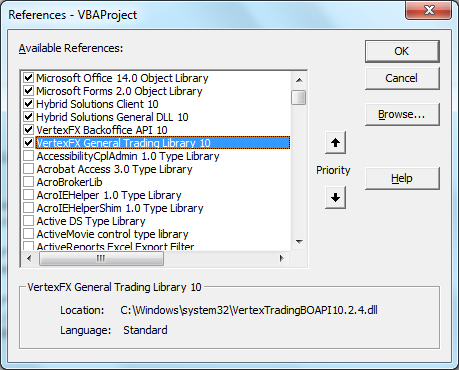
- The VertexFX BackOffice API using VBA is ready to run. Perform double click on the “LoginFrm” from the Forms under the “VBA Project” window.

- Go to “Run” and choose “Run Sub/UserForm”.
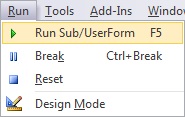
- The login window will open, insert your Dealer Login credentials and press “Login”.
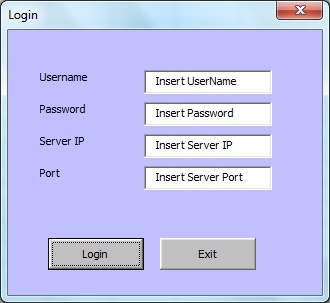
- The Floating Status will be exported to the Excel Sheet, to be used for your Risk Management proposes after you edit/insert the desired formulas.
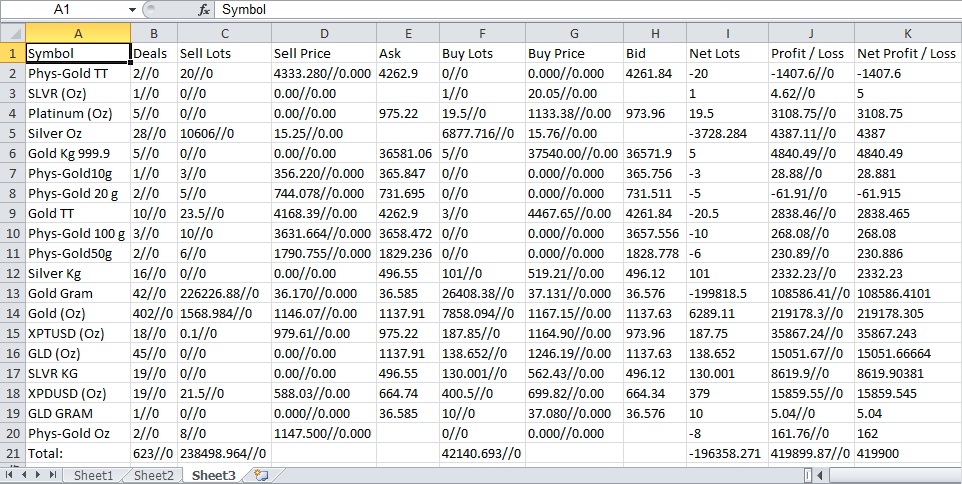
For more information about the BackOffice API (ActiveX DLL), please click here.
Additional information
| Plugin-Type | Backoffice – Management |
|---|---|
| Compatibility |


Reviews
There are no reviews yet.