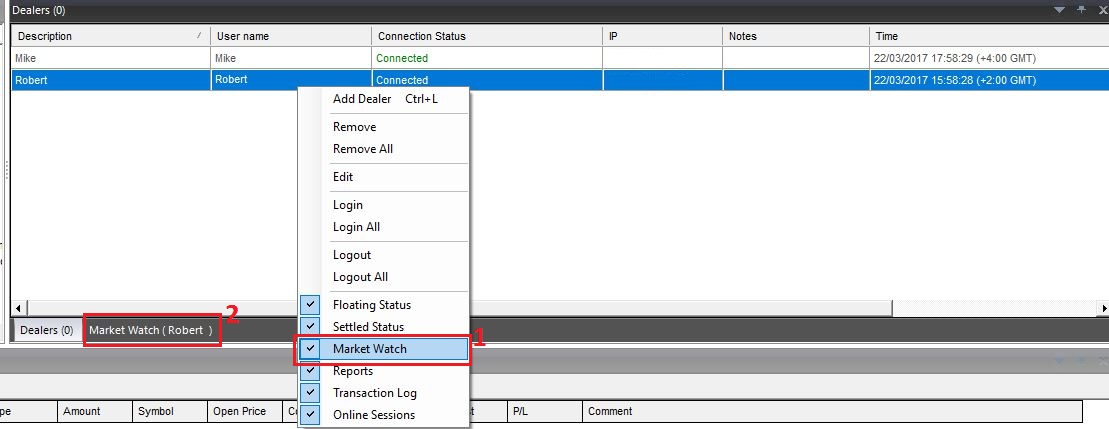$2,100.00
In stock
Unified BackOffice Plugin allows dealing rooms with Multi-BackOffice Infrastructure environment, (on multiple servers) to unify their managerial reports, transactions logs, online sessions and floating status.
Unified BackOffice Plugin allows dealing rooms with Multi-BackOffice Infrastructure environment, (on multiple servers) to unify their managerial reports, transactions logs, online sessions and floating status.
Within one window the BackOffice Dealer or Admin can access, manage and monitor multiple Dealers in the most efficient and simplest way.
Many implemented features available to make managing firms with Multi infrastructure environment more flexible, less time consuming and mostly important easy to use, such as:
- Account status report.
- Account information reports.
- Maintenance margin call report.
- Market order history report.
- Money transaction report.
- Positions report (net open positions report).
- Pending orders reports.
- SMS report.
- Net trading –Symbols.
- Transaction log report.
It is very recommended to use this plugin when a dealing room has more than one server, in the traditional structure dealing room has to login separately on each server and generate its reports one by one.
Let’s begin unifying your BackOffices!
First, when you get to open the plugin for the first time you will see this window as follows.
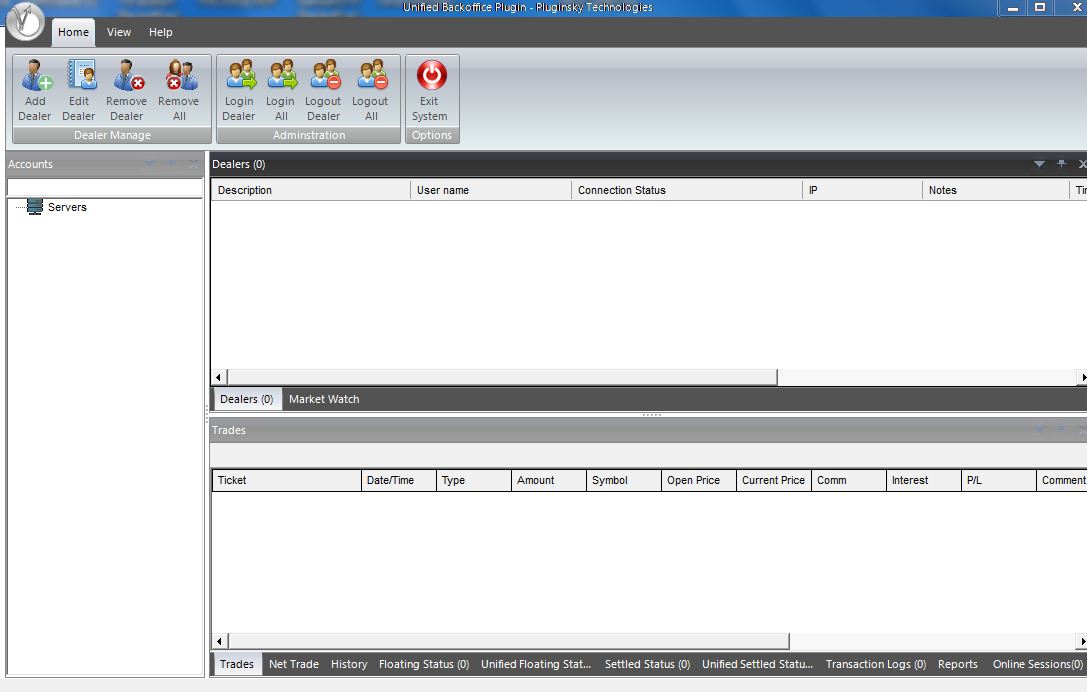
As you see in the picture below, the marked areas in red are for Dealers management where you can add, remove, edit, login or log out dealers from the home toolbar (1) or by Right clicking on the Dealers window (2)
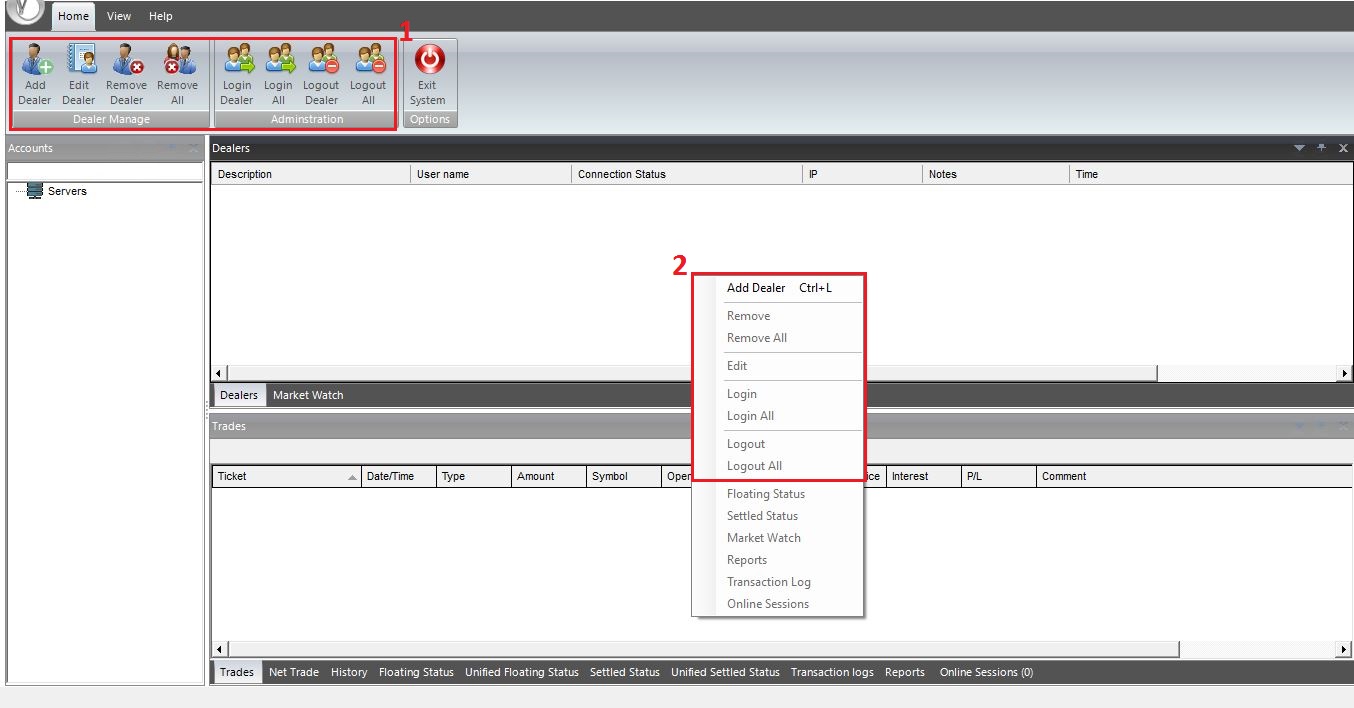
Adding a Dealer for BackOffices can be done by either Clicking on the add dealer icon from Home toolbar or right clicking on the Dealers window then select Add dealer, you can also add a dealer through the keyboard shortcut (Ctrl+L)
 After that a small window will pop up to add or edit a dealer, here you should enter the login
After that a small window will pop up to add or edit a dealer, here you should enter the login
information of the dealer and enter the server information which the dealer is located on
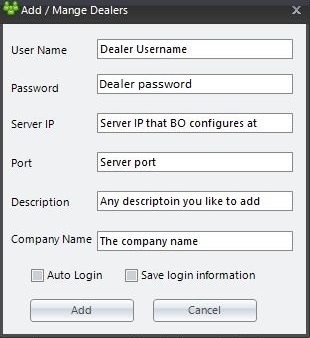
When you successfully add a dealer, the dealer information will appear as the picture below, there are three important components:
- Dealers window where you can manage dealers
- Account tree where you can select any account and edit its parameters
- Administration panels
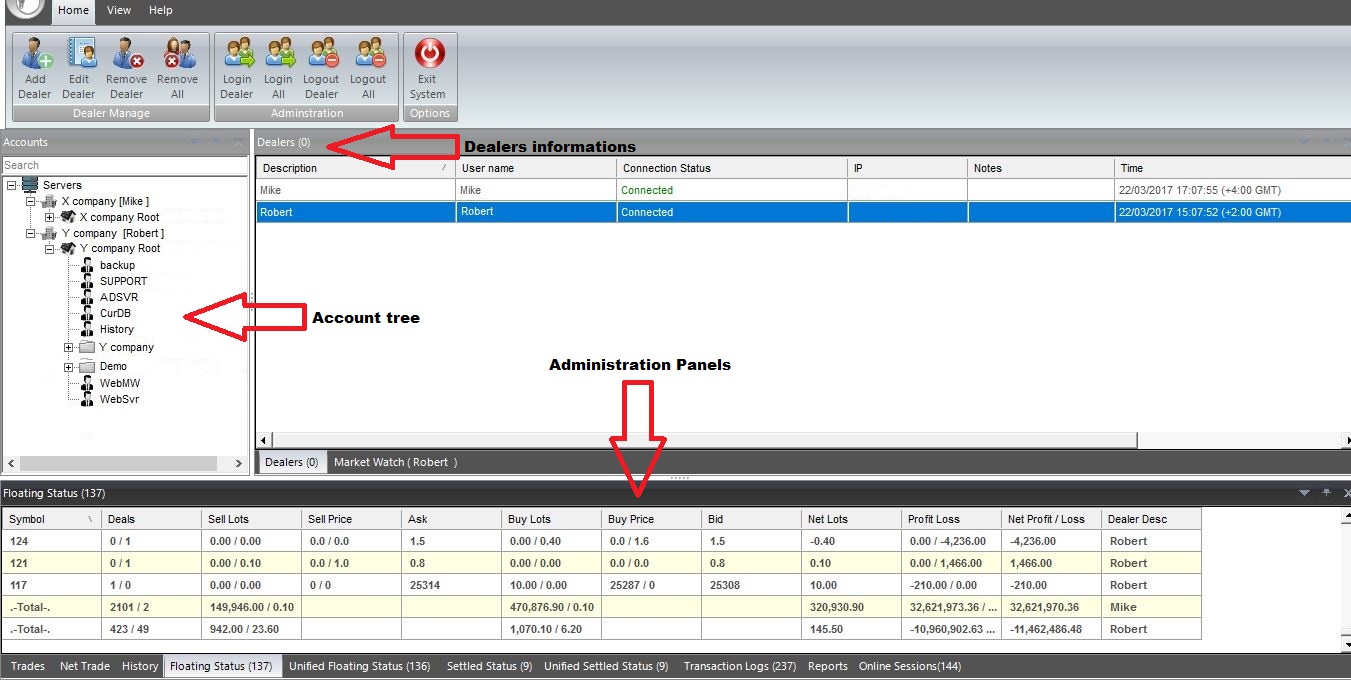
The administration panels consists of:
- Trade panel
- Net trade panel
- Floating status
- Unified floating status
- Settled status
- Unified settled status
- Transactions logs
- Reports
- Online
If you want to check the market watch you can right click on a dealer from the dealers’ window and check on the market watch (1) then click on market watch tab (2) as shown
Furthermore if you want to generate customized report you can do so by selecting the Reports panel from the administration panels (1) then doing a right click and select the desired report (2) as shown below

To show or hide the panels (information) for a certain dealer, highlight the desired dealer then right click and you can check or uncheck, the checked box means it will show the information of the panel for this particular dealer.
Last but not least
If you want to show or hide the whole Windows/Panels and to customize the interface or reset it to show the default appearance of your application, you can do so by clicking on the view toolbar and highlight the icon to show the desired window/panel by a simple click

Watch the video
Purchase
BY CLICKING ON “BUY NOW” BELOW, YOU ACCEPT OUR VSTORE TERMS AND 14 DAYS REFUND POLICY.
Additional information
| Plugin-Type | Backoffice – Management |
|---|---|
| Compatibility |