$0.00
In stock
HMA Color (Harmonic Moving Average) is a powerful VertexFX client side VTL indicator that provides adaptive Moving Average based on the harmonic patterns algorithm. Harmonic patterns are a powerful tool to uncover hidden trends. The Harmonic Moving Average is a composite average calculated over the main HMA_PERIOD, the half HMA_PERIOD and the square-root of the HMA_PERIOD.
(Downloads - 1670)
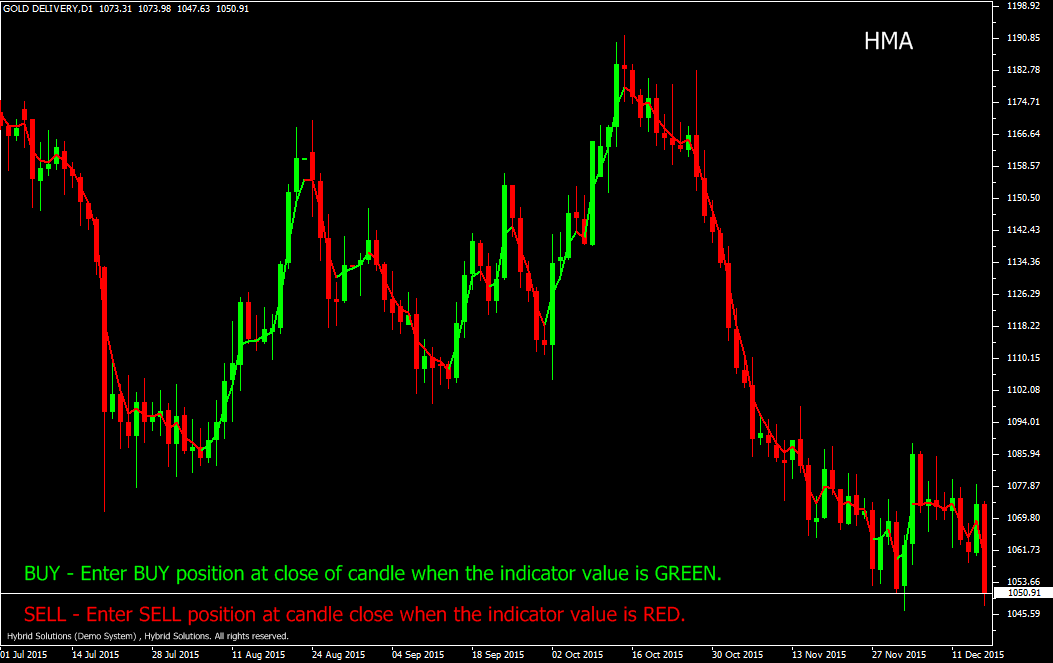
HMA Color (Harmonic Moving Average) is a powerful VertexFX client side VTL indicator that provides adaptive Moving Average based on the harmonic patterns algorithm. Harmonic patterns are a powerful tool to uncover hidden trends. The Harmonic Moving Average is a composite average calculated over the main HMA_PERIOD, the half HMA_PERIOD and the square-root of the HMA_PERIOD.
At first step, we calculate the Exponential Moving Average (EMA) of the full harmonic period, HMA_PERIOD. In second step, we calculate the Exponential Moving Average (EMA) of the half harmonic period, which is HMA_PERIOD / 2. Finally we calculate the third HMA component, which is the EMA of the square-root harmonic period, which is SQRT(HMA_PERIOD).
The full harmonic EMA is subtracted from twice the value of the half harmonic EMA. This value is then compared with the square-root HMA. In an uptrend, the square-root HMA is considered, whereas in a down-trend the difference is considered. This forms the basis of the HMA indicator.
When the price closes above the indicator value, the indicator color is set to Green and when the price closes below the indicator value, the indicator color is set to Red.
Buy: Place Buy position at close of candle when the indicator color is Green.
Do not place Buy position if candle has gap-up opening.
Stop Loss can be placed below the nearest swing low.
Sell: Place Sell position at candle close when the indicator color is Red.
Do not place Sell position if candle has gap-down opening.
Stop Loss can be placed above the nearest swing low.
Usage
- Download the attachment from vStore or directly from the vStore tab in your terminal by performing a right click on it and selecting Download & Install
- Copy it to your company VertexFX Local VTL Files folder i.e. C:ProgramDataVertexFX Client Terminals”Company name”VTL10Local VTL Scripts
- Restart your Client Terminal or Right Click on “Local VTL Scripts” Tree Node to find the script.
Additional information
| Plugin-Type | Client VTL – Custom Indicator |
|---|---|
| Compatibility |

