$0.00
In stock
MRO 2 is a client side VTL indicator. It is based on the relationship between the average range of last 7 bars and the close to close range of last 4 bars. MRO indicator value is calculated as the price movement in last four candles relative to average range of the last 7 candles. Thus MRO 2 indicator represents the recent price volatility, it is responsive to quick changes in volatility. Sudden changes in volatility indicates change in the prevailing market sentiments. Sharp rise in the indicator value shows these sudden changes in volatility. This information can be adapted to trading strategies.
(Downloads - 1747)
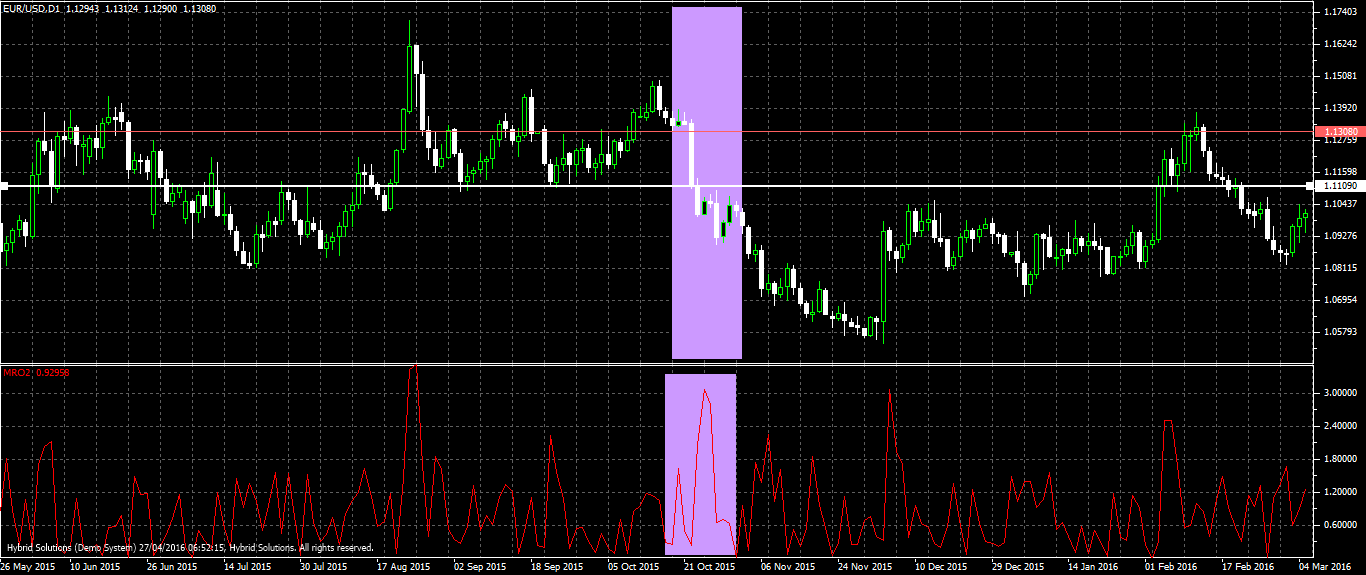
MRO 2 is a client side VTL indicator. It is based on the relationship between the average range of last 7 bars and the close to close range of last 4 bars. MRO indicator value is calculated as the price movement in last four candles relative to average range of the last 7 candles. Thus MRO 2 indicator represents the recent price volatility, it is responsive to quick changes in volatility. Sudden changes in volatility indicates change in the prevailing market sentiments. Sharp rise in the indicator value shows these sudden changes in volatility. This information can be adapted to trading strategies.
MRO 2 can be used to identify valid breakouts. When a break out happens, if MRO 2 indicator rises to a higher reading, chances to breakout is successful. Lower indicator values imply a smooth sailing market. MRO 2 is useful in placing stop-losses, when trade is opened and the MRO 2 indicator value rises sharply, trader ia dvised to use a bigger stop loss, tight stop losses will be triggered by the underlying high volatility at the time. Then as the indicator value falls to lower levels, traders are advised to tighten the stop loss.
The indicator can be customized through parameters. Parameters are: MRO Period is the indicator period. This is the only parameter available with MRO 2 indicator. The parameter value is changed in the VTL editor.
Usage
- Download the attachment from vStore or directly from the vStore tab in your terminal by performing a right click on it and selecting Download & Install
- Copy it to your company VertexFX Local VTL Files folder i.e. C:ProgramDataVertexFX Client Terminals”Company name”VTL10Local VTL Scripts
- Restart your Client Terminal or Right Click on “Local VTL Scripts” Tree Node to find the script.
Additional information
| Plugin-Type | Client VTL – Custom Indicator |
|---|---|
| Compatibility |

